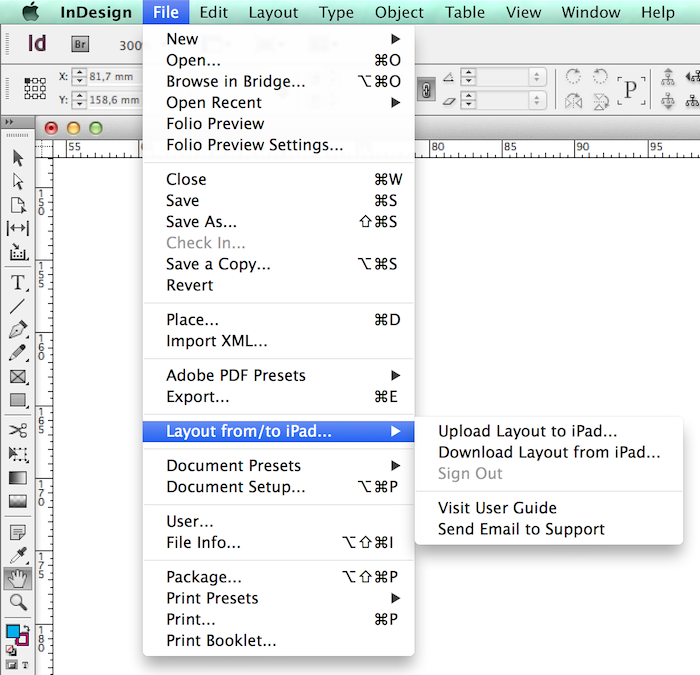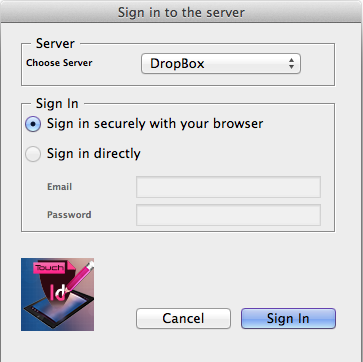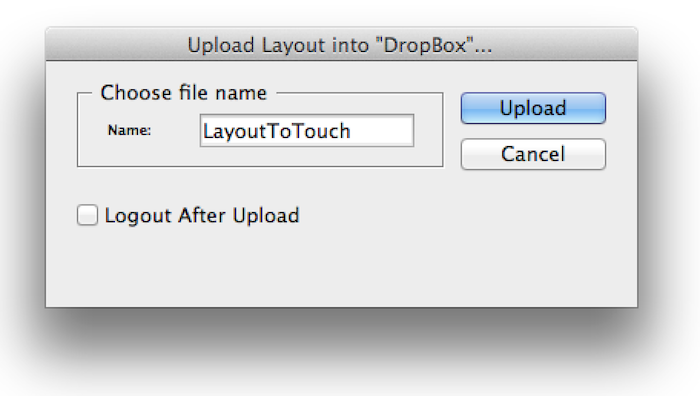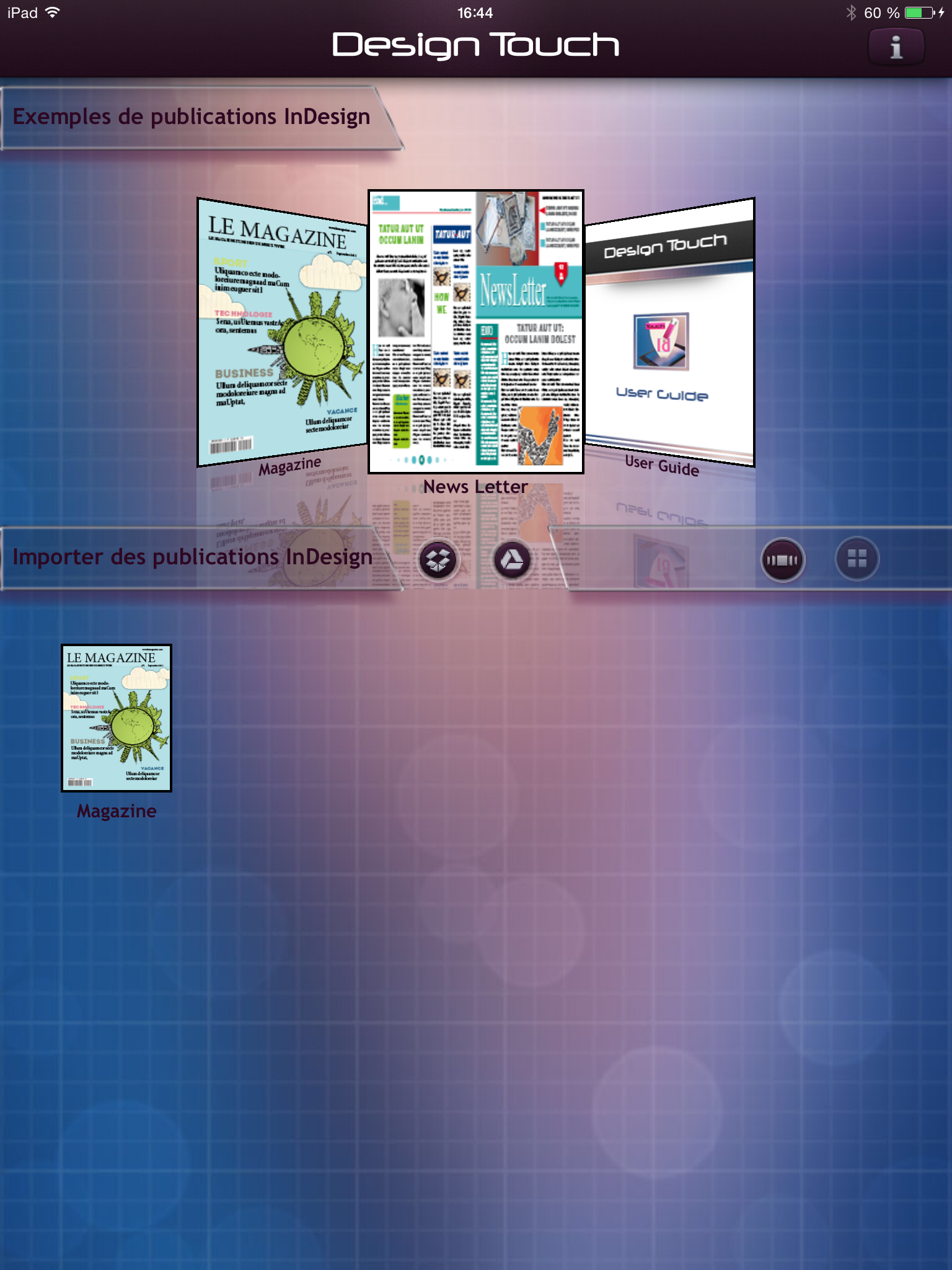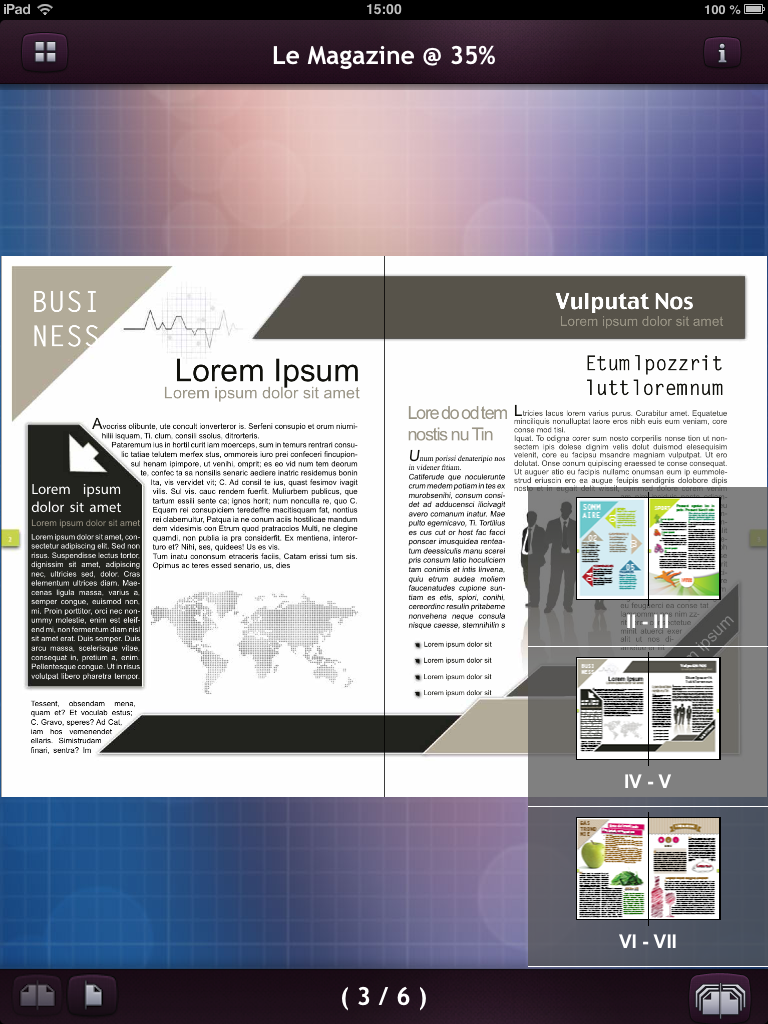User Guide
To preview your InDesign layouts within “Design Preview” iPad application, you need to install an InDesign plug-in within Adobe InDesign software then directly export your layouts into your favorite cloud server (Dropbox, Google Drive).
Requirements
- 1. Adobe InDesign installed and running on Macintosh or Windows.
- 2. An account on Dropbox or Google Drive to store your layout and retrieve them later on your iPad.
Downloading and installing
- 1. Goto “www.bacdev.com/designpreview/downloads.html” page.
- 2. To download the appropriate plug-in, find the product related to the InDesign version your are using. (E.g. Design Preview for CS6). Your browser will download the product to your default downloads folder.
- 3. In the downloaded expanded folder, you should find a “.zxp” files.
* If you’re using only one version of Adobe InDesign, double-click the “.zxp” file. This should launch Adobe Extension Manager. * If you’re using multiple versions of Adobe InDesign, then click on control (Macintosh) or right-click (Windows), and then run the appropriate version of the Adobe Extension Manager.4. Start/Restart InDesign.
Upload your layout into your favorite server in InDesign
- 1. Design Preview comes with a new menu item on the File menu “Create Preview for iPad...”. A sub-menu to upload your layout into your preferred server (Dropbox, Google Drive) is provided. When no document is open, this item is disabled.
- 2. Open/Create a new layout and click on “Upload” sub-menu item.
- 3. When you are not already logged into into DropBox or Google Drive, a “Sign In” dialog rise to connect to your favorite server.
- 4. There are two ways to sign in....
- • Securely: This is default and recommended method that will take you to your browser page where Dropbox or Google Drive will ask you to sign in and then asks you if “DesignPreview” should be allowed to access your files.
- • Directly: Used when you want quick access and avoid the browser to be launched.
- 5. After signed in, a dialog will be prompted to give name of layout to upload (default name is your layout name). Click upload will transfer your layout into your preferred server selected at step #3.
Note that when you are already signed in, the Sign In dialog will not be prompted next Upload. Until you explicitly check out from sub-menu or check the “Logout after upload“.
“Design Preview” on your iPad
- 1. Launch “Design Preview” application from your iPad.
- 2. In the first main view, click on the icon
 (Dropbox) or
(Dropbox) or  (Google Drive), where you already uploaded your layout in InDesign.
(Google Drive), where you already uploaded your layout in InDesign.
- 3. If you are not already logged into into DropBox or Google Drive, a “Sign In” dialog rise to connect to your favorite server.
- 4. Enter your credentials (username and your password) to access your account.
- 5. Choose layout and press “Import”.
- 6. Once the downloading finished, tap the document preview.
- 7. A thumb view of spreads/pages of your layout is shown
- 8. Tap on a spread to display it.
- 9. Now you can scroll spreads or pages and zoom in/out.